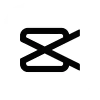Table of Contents
CapCut APK and InShot are the two names that frequently appear in video editing. These applications are well-liked by those who wish to edit videos on their phones, as well as content creators and social media enthusiasts. Several features in both apps make editing videos enjoyable and simple. Which is superior, though? To find out which app wins out, let’s compare CapCut and InShot in more detail.
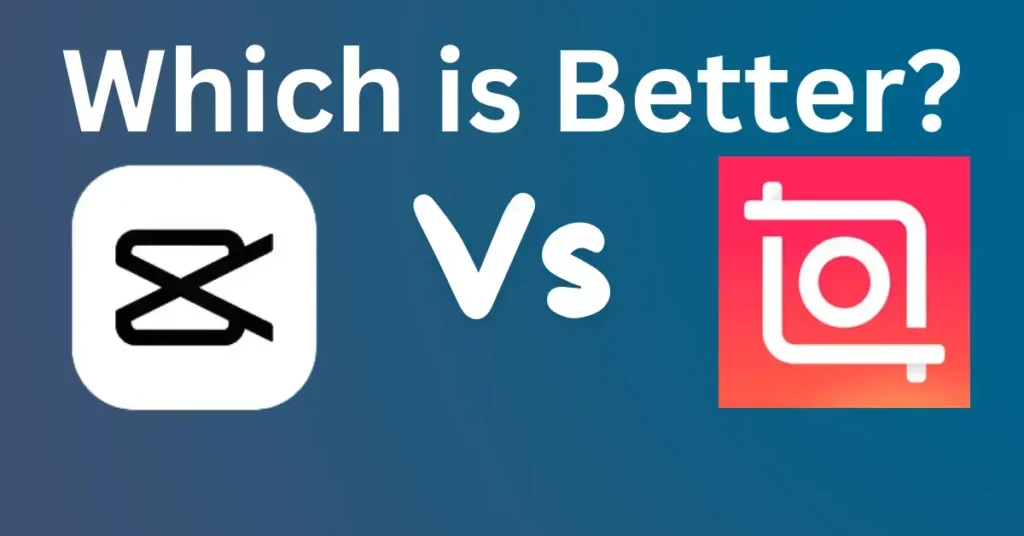
Comparison Table between CapCut and InShots
| Feature | CapCut | InShot | |
| User Interface | Clean, intuitive, suitable for both beginners and advanced users | Simple, straightforward, very beginner-friendly | |
| Key Features | Keyframe animation, chroma key, 3D effects, multi-layer editing, extensive sound and music library, customizable text and stickers | Basic editing tools (cut, trim, merge), filters and effects, music and sound effects, text and stickers, collage and frame options | |
| Performance | Smooth performance on mid-range and high-end devices, supports various video formats and resolutions | Reliable performance across devices, supports various video formats and resolutions | |
| Pricing | Free with all features included | Freemium model: free basic version, in-app purchases for premium features and removing watermarks | |
| Availability | Available on iOS and Android | Available on iOS and Android | |
| Customer Support | Tutorials, FAQs, user forum, responsive support team | Tutorials, help center, community forums, active social media presence | |
| Advanced Editing Tools | Keyframe animation, chroma key, 3D effects | Limited advanced tools, focuses on essential editing functions | |
| Music and Sound Effects | Extensive royalty-free library | Extensive royalty-free library | |
| Text and Stickers | Wide variety of customizable options | Plenty of text, stickers, and emojis options | |
| Community and Resources | Growing community with active support | Large active community with robust support resources | |
| Export Options | Various formats and resolutions | Various formats and resolutions | |
| Best For | Users seeking advanced editing capabilities without cost | Users looking for simple, quick edits with optional premium features |
User Interface and Ease of Use
When it comes to user interface, both CapCut and InShot are designed to be user-friendly. However, there are some differences.
CapCut APK
CapCut has a clean and modern interface. The main screen displays your recent projects, and starting a new project is as simple as tapping a button. The editing screen is well-organized, with tools and options clearly labeled. Even if you’re new to video editing, you’ll find CapCut easy to navigate. The app also offers tutorials to help you get started, which is a nice touch for beginners.
InShot
InShot’s interface is also straightforward, but it feels a bit more cluttered compared to CapCut. The main screen shows your projects, but there are also ads and additional options that can be distracting. Once you get into the editing screen, the tools are easy to find, and the layout is intuitive. InShot also provides tutorials and tips for new users, making it easy to learn the ropes.
Editing Features
Both CapCut and InShot offer a wide range of editing features that cater to different needs. Let’s take a closer look at what each app has to offer.
CapCut APK
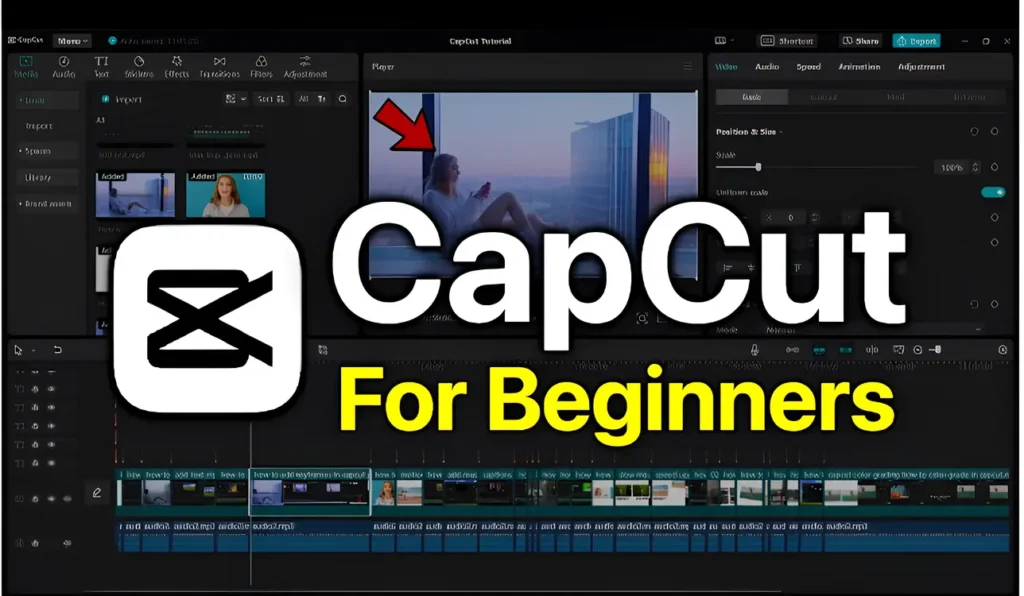
CapCut comes with a robust set of features, including:
- Trim and Cut: Easily trim and cut your videos to remove unwanted parts.
- Filters and Effects: A variety of filters and effects to enhance your videos.
- Transitions: Smooth transitions to make your video clips flow seamlessly.
- Text and Stickers: Add text, stickers, and emojis to your videos.
- Music and Sound Effects: A library of music and sound effects to choose from, or you can add your own.
- Speed Control: Adjust the speed of your video clips for slow-motion or fast-forward effects.
- Keyframe Animation: Create custom animations using keyframes.
- Chroma Key: Remove backgrounds using the green screen effect.
CapCut also supports multi-layer editing, which allows you to work with multiple video and audio tracks simultaneously. This feature is especially useful for more complex editing projects.
InShot
InShot also offers a comprehensive set of features, including:
- Trim and Cut: Easily trim and cut your videos.
- Filters and Effects: A variety of filters and effects to enhance your videos.
- Transitions: Smooth transitions to make your video clips flow seamlessly.
- Text and Stickers: Add text, stickers, and emojis to your videos.
- Music and Sound Effects: A library of music and sound effects, or you can add your own.
- Speed Control: Adjust the speed of your video clips.
- Collage and Frames: Create collages and add frames to your videos.
- Background Blur: Blur the background of your videos for a professional look.
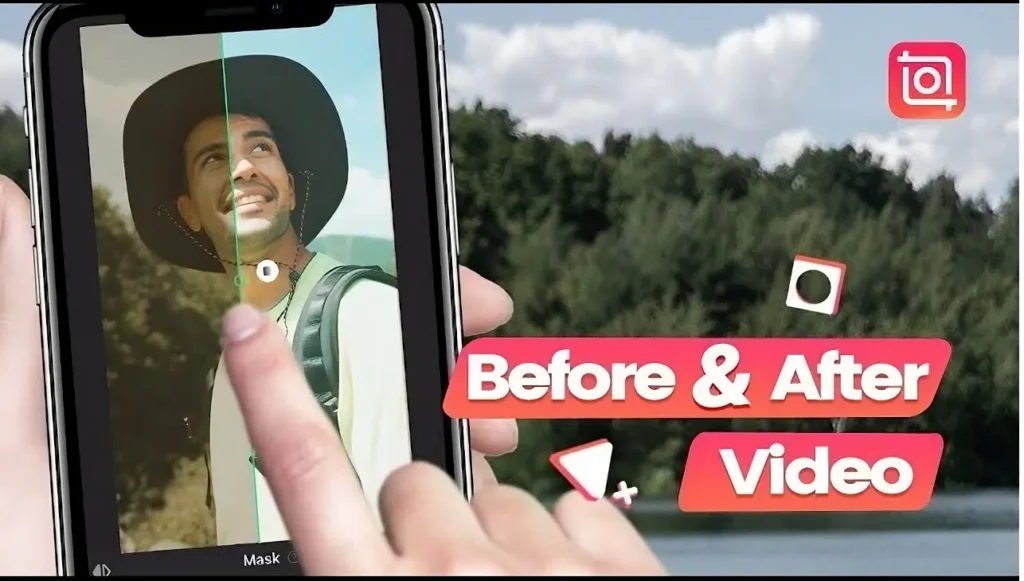
While InShot offers many similar features to CapCut, it does not support multi-layer editing or keyframe animation. However, InShot’s collage and frame options are unique and can be useful for certain types of projects.
Performance and Stability
Performance and stability are important factors to consider when choosing a video editing app. Both CapCut and InShot perform well on most devices, but there are some differences.
CapCut
CapCut is known for its smooth performance and stability. The app runs well on most modern smartphones and tablets, and it handles large video files without any issues. However, some users have reported occasional crashes or slowdowns, especially when working on very large projects or using many effects and transitions. Overall, CapCut is reliable, but it’s always a good idea to save your work frequently.
InShot
InShot also performs well on most devices, but it tends to be more resource-intensive than CapCut. This means that older devices or those with limited processing power may struggle with larger projects or complex edits. Some users have reported that the app can be slow or laggy at times. Despite these issues, InShot is generally stable and performs well for most editing tasks.
Pricing and Availability
Both CapCut and InShot are available for free, but they offer in-app purchases and subscriptions for additional features and content.
CapCut
CapCut is completely free to use, with no ads or watermarks on your videos. The app offers a range of features without requiring any payments, which is a major advantage. However, CapCut does offer some premium content, such as additional music tracks and effects, which can be purchased through the app.
InShot
InShot is free to download and use, but it does include ads and watermarks on your videos. To remove these, you can purchase the Pro version of the app, which also unlocks additional features and content. The Pro version is available as a one-time purchase or as a subscription, with different pricing options to suit your needs.
Frequently Asked Questions
1. Which app, CapCut or InShot, is better for beginners?
Both CapCut and InShot are beginner-friendly, but they cater to different preferences. CapCut offers more advanced editing tools alongside its user-friendly interface, making it suitable for beginners who want to explore more creative options. InShot, on the other hand, focuses on simplicity and quick edits, making it ideal for beginners who prefer a straightforward editing experience without compromising on quality.
2. Are CapCut and InShot available for both iOS and Android?
Yes, both CapCut and InShot are available on both iOS and Android platforms. You can download them for free from the App Store (iOS) or Google Play Store (Android).
3. Does CapCut or InShot require a subscription or payment for advanced features?
CapCut is completely free to use and offers all its features without any subscription fees or hidden costs. InShot operates on a freemium model, where the basic version is free but offers in-app purchases for additional features, filters, effects, and to remove watermarks.
4. Can I use CapCut or InShot to edit videos for professional purposes?
CapCut provides more advanced features such as keyframe animation, multi-layer editing, and 3D effects, making it suitable for professional-grade editing. InShot, while capable of producing high-quality edits, maybe more suited for casual or semi-professional use due to its focus on simplicity and quick edits.
5. Can I export videos in different formats and resolutions using CapCut and InShot?
Yes, both CapCut and InShot support exporting videos in various formats and resolutions, allowing users to choose the best settings for their specific needs. This includes formats suitable for different social media platforms like TikTok, Instagram, and YouTube.
Conclusion
Both applications in the CapCut vs. InShot comparison have special features and target different user bases. For those in need of sophisticated editing tools and seeking a complete, free editing solution, CapCut is perfect. Because of its features, it can be used for professional-level editing and more complicated projects.
InShot, with its simplicity and ease of use, is perfect for casual editors and individuals who wish to quickly produce high-quality videos without utilizing complex features. Users can access premium features as needed thanks to its flexible freemium model.The decision between CapCut and InShot ultimately comes down to your particular requirements and editing preferences. Whether you go for InShot’s simple interface or CapCut’s sophisticated features, both apps will give you the means to produce amazing videos on your smartphone.
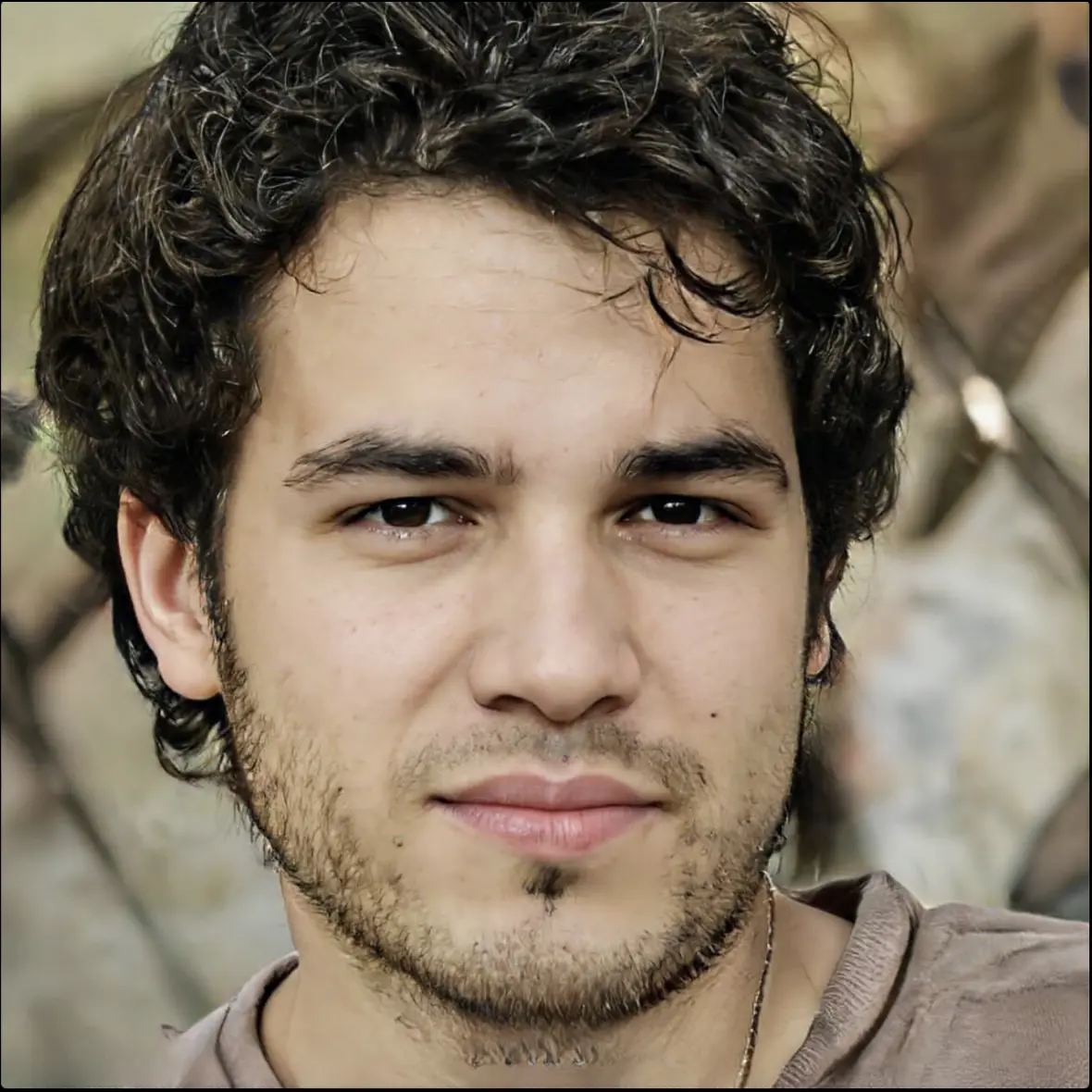
Ronn is a tech enthusiast and writer with over 10 years in the tech industry. He has a computer science background and loves innovation. He writes about AI, cybersecurity and emerging tech. He tries to make complex tech stuff easy to understand for everyone. When he’s not writing he’s usually found playing with new gadgets, coding or speaking at tech conferences.