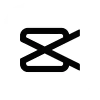Table of Contents
CapCut APK and iMovie are the two pioneers of video editing apps. Video content has become a staple of our daily lives, whether for personal memories, social media engagement, or professional use. Choosing the right video editing app can make a significant difference in the quality and ease of your editing process. This article delves into a detailed comparison between these two apps, helping you decide which one suits your needs best.
| Feature | CapCut | iMovie | |
| User Interface | Sleek, intuitive, suitable for both beginners and advanced users | Clean, minimalistic, user-friendly for Apple users | |
| Key Features | Multi-layer editing, keyframe animation, chroma key, 3D effects, extensive sound library | Timeline-based editing, built-in templates, green screen, split-screen, advanced colour correction | |
| Performance | Smooth on both iOS and Android, supports various formats and resolutions | Optimized for Apple devices, supports high-resolution videos, including 4K | |
| Pricing | Free with all features included | Free for Apple device users | |
| Availability | Available on iOS and Android | Available on iOS and macOS | |
| Advanced Editing Tools | Keyframe animation, chroma key, 3D effects | Green screen, split-screen, high-fidelity filters | |
| Music and Sound Effects | Extensive royalty-free library, import your own audio | Solid selection of built-in tracks, integrates with iTunes | |
| Text and Stickers | Wide range of customizable options | Limited but polished text styles and themes | |
| Export Options | Various formats and resolutions, including 4K | High-resolution exports up to 4K, presets for YouTube and Vimeo | |
| Sharing Capabilities | Easy sharing on social media | Seamless sharing within Apple ecosystem | |
| Customer Support | Tutorials, FAQs, user forum | Detailed online guides, tutorials, community forums, Apple support | |
| User Community | Growing community with active support | Large, active community, strong support network | |
| User Reviews | Positive reviews for features and ease of use, occasional performance issues on older devices | Highly regarded for user-friendly interface and reliability, some limitations in advanced features | |
| Pros | Advanced editing tools, free, cross-platform | User-friendly, seamless Apple integration, reliable performance | |
| Cons | Performance may vary on older devices, limited to mobile platforms | Limited advanced features, exclusive to Apple devices | |
| Best For | Users seeking advanced, professional-grade editing on mobile | Apple users looking for a reliable, polished editing experience |
Overview of CapCut
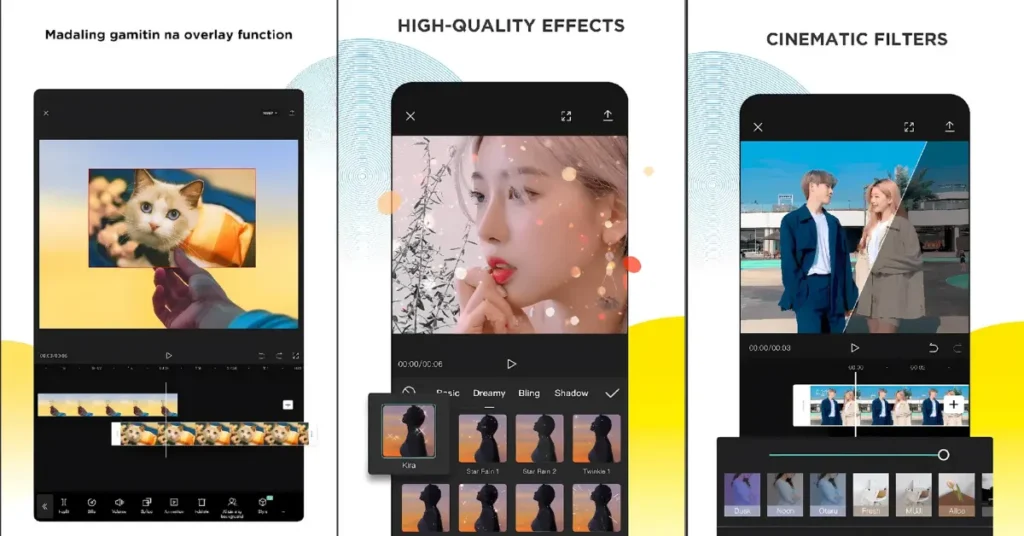
CapCut, developed by ByteDance, has quickly gained popularity due to its powerful features and user-friendly interface. It’s designed to cater to both novice and experienced editors, providing a wide array of tools that make video editing both fun and professional.
Overview of iMovie
iMovie, developed by Apple, is a household name in the video editing world. It’s a staple for Mac and iOS users, known for its seamless integration with Apple’s ecosystem and its robust set of features that cater to a broad audience, from casual users to semi-professional editors.
User Interface and Ease of Use
CapCut’s User Interface
CapCut’s interface is sleek and intuitive. It offers a timeline at the bottom, a preview window at the top, and a variety of tools and options arranged in a user-friendly manner. The drag-and-drop functionality and easy access to advanced features make editing straightforward and enjoyable.
iMovie’s User Interface
iMovie’s interface is clean and minimalistic, consistent with Apple’s design philosophy. It features a simple timeline and a large preview window, with tools and options easily accessible. iMovie’s interface is particularly well-suited for users who are already familiar with Apple products.
Comparison of Ease of Use
Both apps are user-friendly, but CapCut may have a slight edge for beginners due to its more intuitive design. However, for users accustomed to the Apple ecosystem, iMovie’s interface will feel natural and seamless.
Editing Tools and Features
CapCut’s Editing Tools
CapCut offers a comprehensive set of editing tools, including multi-layer editing, keyframe animation, and advanced effects like chroma key and 3D effects. It also provides a vast library of filters, transitions, and sound effects.
iMovie’s Editing Tools
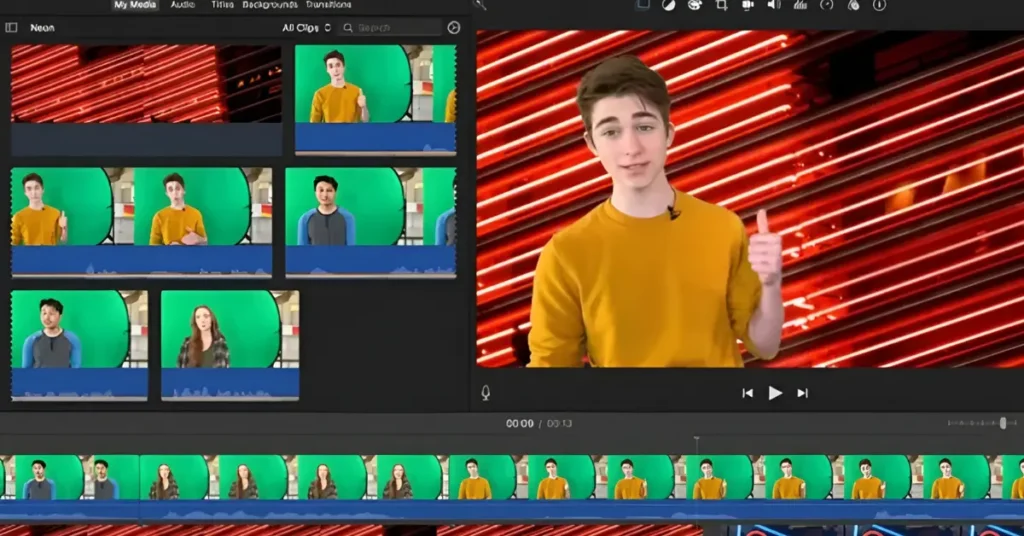
iMovie comes with a robust set of editing tools, including timeline-based editing, built-in templates, and advanced color correction. It also offers green screen effects, split-screen features, and a variety of transitions and filters.
Feature Comparison
CapCut shines with its advanced features like multi-layer editing and keyframe animation, which are ideal for complex projects. iMovie, while slightly less advanced in some areas, excels in providing a polished, user-friendly experience with powerful yet straightforward tools.
Performance and Compatibility
CapCut’s Performance
CapCut performs smoothly on both iOS and Android devices, even on mid-range smartphones. It supports a wide range of video formats and resolutions, ensuring versatility in editing.
iMovie’s Performance
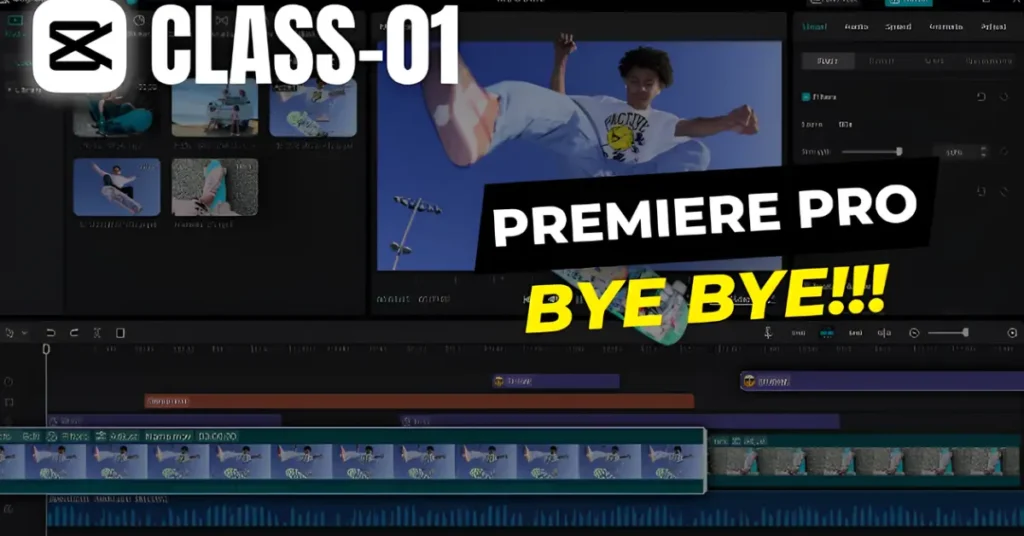
iMovie is optimized for Apple devices, delivering seamless performance on iPhones, iPads, and Macs. It supports high-resolution videos, including 4K, and integrates perfectly with other Apple applications.
Compatibility with Various Formats
Both CapCut and iMovie support various video formats and resolutions, making them suitable for different editing needs. However, iMovie’s optimization for Apple’s hardware gives it a slight edge in performance.
Pricing and Availability
CapCut’s Pricing Model
CapCut is free to use, offering all its features without subscription fees or hidden costs, making it an attractive option for budget-conscious users.
iMovie’s Pricing Model
iMovie is also free but is exclusive to Apple devices. This means users must invest in an Apple product to use iMovie, which could be a limitation for some.
Availability on Different Platforms
CapCut is available on both iOS and Android, while iMovie is only available on iOS and macOS. This makes CapCut more accessible to a broader audience.
Advanced Editing Capabilities
CapCut’s Advanced Features
CapCut offers advanced features like keyframe animation, chroma key, and 3D effects. These tools allow for intricate and professional-quality edits.
iMovie’s Advanced Features
iMovie includes advanced tools like green screen, split-screen, and high-fidelity filters. It also offers advanced colour correction and audio editing capabilities.
Music and Sound Effects
CapCut’s Audio Options
CapCut includes an extensive library of royalty-free music and sound effects. Users can also import their own audio tracks, making it versatile for different audio needs.
iMovie’s Audio Options
iMovie offers a solid selection of built-in sound effects and music tracks. It also allows users to import their own audio and integrates seamlessly with iTunes.
Quality and Variety of Sound Effects
Both apps provide high-quality sound effects and music, but CapCut’s larger library offers more variety for users looking to enhance their videos with diverse audio elements.
Text, Stickers, and Overlays
CapCut’s Text and Sticker Options
CapCut offers a wide range of customizable text options, stickers, and overlays. These can be easily added and adjusted to fit the style and theme of the video.
iMovie’s Text and Sticker Options
iMovie provides a selection of text styles and themes, though it’s more limited compared to CapCut. It focuses on clean and professional text overlays that align with its minimalist design.
Customization and Variety
CapCut’s extensive customization options make it a better choice for users looking to add a personal touch to their videos, while iMovie’s limited but polished options cater to those preferring a more straightforward approach.
Export and Sharing Options
CapCut’s Export Settings
CapCut supports exporting videos in various formats and resolutions, including 4K. It also offers options for adjusting the bitrate and frame rate, ensuring high-quality exports.
iMovie’s Export Settings
iMovie allows for high-resolution exports up to 4K and provides presets for different platforms, such as YouTube and Vimeo. It also offers seamless sharing options within the Apple ecosystem.
Sharing Capabilities on Social Media
Both apps facilitate easy sharing on social media, but iMovie’s integration with Apple’s ecosystem offers a slightly more streamlined experience for users of Apple products.
Frequently Asked Questions
1. Can I use CapCut and iMovie on my PC?
CapCut is primarily a mobile app but can be used on a PC with an emulator. iMovie is available on macOS but not on Windows PCs.
2. Which app is better for advanced video editing?
CapCut offers more advanced editing tools, such as keyframe animation and multi-layer editing, making it better suited for complex projects.
3. Is iMovie free to use?
Yes, iMovie is free for all Apple device users.
4. Can I export 4K videos using CapCut and iMovie?
Yes, both CapCut and iMovie support exporting videos in 4K resolution.
5. Do CapCut and iMovie offer royalty-free music?
Yes, both apps provide extensive libraries of royalty-free music and sound effects that you can use in your videos.
Conclusion
In the battle of CapCut vs iMovie, both apps have unique strengths that cater to different user needs. CapCut stands out for its advanced editing capabilities and free access, making it a fantastic choice for those seeking professional-grade tools on a mobile platform. iMovie is ideal for users looking for a reliable editing experience and seamless integration into the Apple ecosystem.
The best app for you depends on your specific needs and the devices you use. Whether you choose CapCut’s powerful features or iMovie’s streamlined Apple experience, both apps will equip you with the tools to create stunning videos.
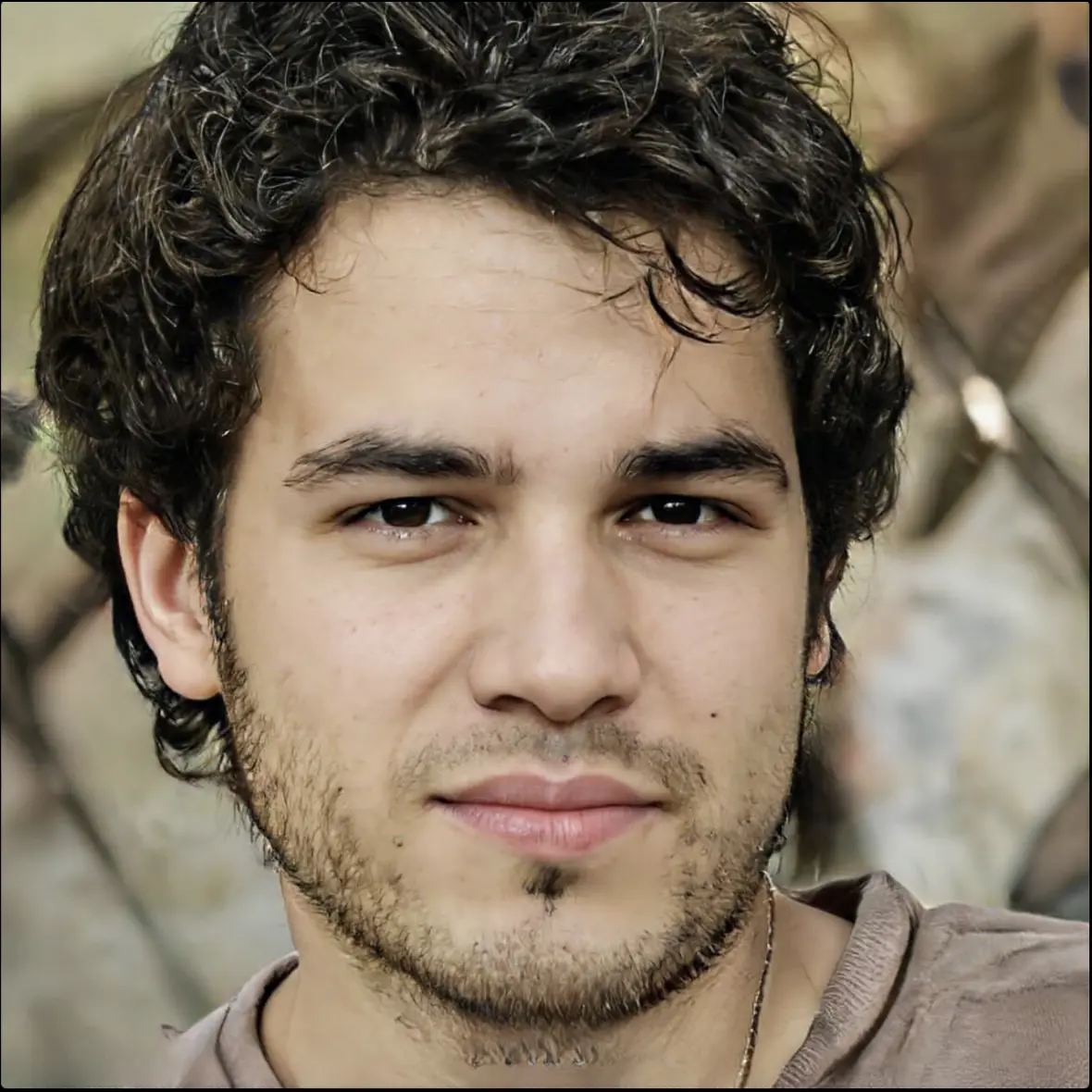
Ronn is a tech enthusiast and writer with over 10 years in the tech industry. He has a computer science background and loves innovation. He writes about AI, cybersecurity and emerging tech. He tries to make complex tech stuff easy to understand for everyone. When he’s not writing he’s usually found playing with new gadgets, coding or speaking at tech conferences.